Setup FlexLM License Server 🪪
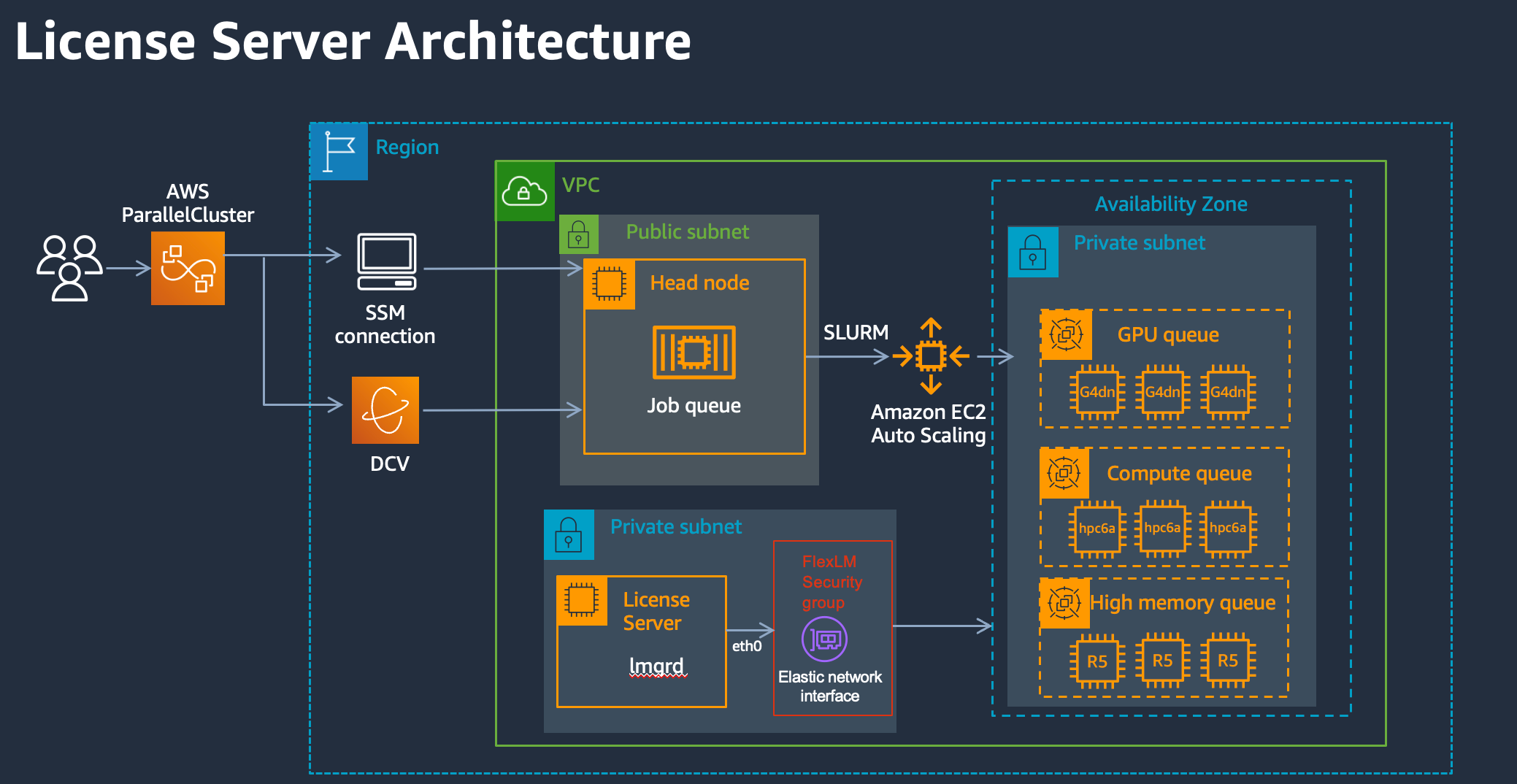
FlexLM is the most popular license server for HPC workloads. It’s the license server for applications like Siemens StarCCM+, Ansys Fluent, Abaqus, ect.
In the following guide we’ll setup a license server that can be used with FlexLM (or any other linux-based licensing client). Once you have the licensing setup you can setup license tracking in Slurm following the blogpost Setup Licensing with AWS ParallelCluster and Slurm 🪪.
Instance Type
FlexLM has pretty minor compute requirements, just 2 cores and 4 GB of memory, so it can be easily run on a small (cheap) instance like the t3.medium however if you want to run 1,000’s of jobs the license server can quickly become the bottleneck. For workloads like these, I recommend using a c6in.4xlarge. This should sufficient for 1,000’s of jobs all pinging the license server at the same time.
Maintaining the same MAC Address
Many license servers require a unique, immutable, identifier for the license server. This is typically done with a mac address of the network card, a small uuid that looks like 02:73:ae:2a:dc:81. In the AWS world the network interface (virtual network card) can change if the instance is rebooted or terminated and re-launched. To avoid this, we’ve attached an Elastic Network Interface (ENI) that’s created externally to the instance. This allows us to terminate and re-launch without changing the mac address and requiring a new license. You can read more about it here.
In addition, most licensing clients look for a fixed ip address when connecting to the server. To keep this from getting changed in reboots by dhclient, we’ve attached an elastic ip (eip) address. This is attached to the ENI, so even if the instance terminates we can easily bring up another instance and attach it to the same ENI and keep the same ip address.
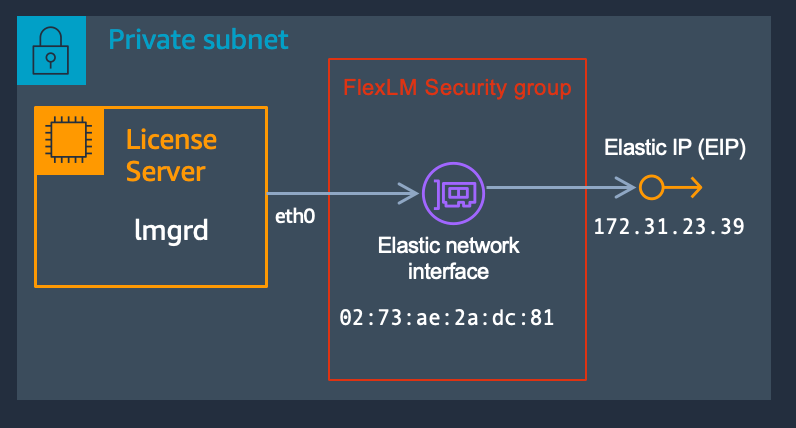
Setup
To setup FlexLM on AWS we’re going to launch a CloudFormation stack. This will create an EC2 Instance, Elastic Network Interface (ENI), Elastic IP Address (EIP) and a Security Group. On the EC2 instance, it enables termination protection which protects the license server from being inadvertently terminated.
-
First launch an instance using the following Cloudformation stack flexlm.yaml. Change the region in the upper right from
us-east-1to your desired region. Make sure to launch the stack in the same VPC as your cluster so you can later connect to two. -
Next navigate to the security group created by the stack:
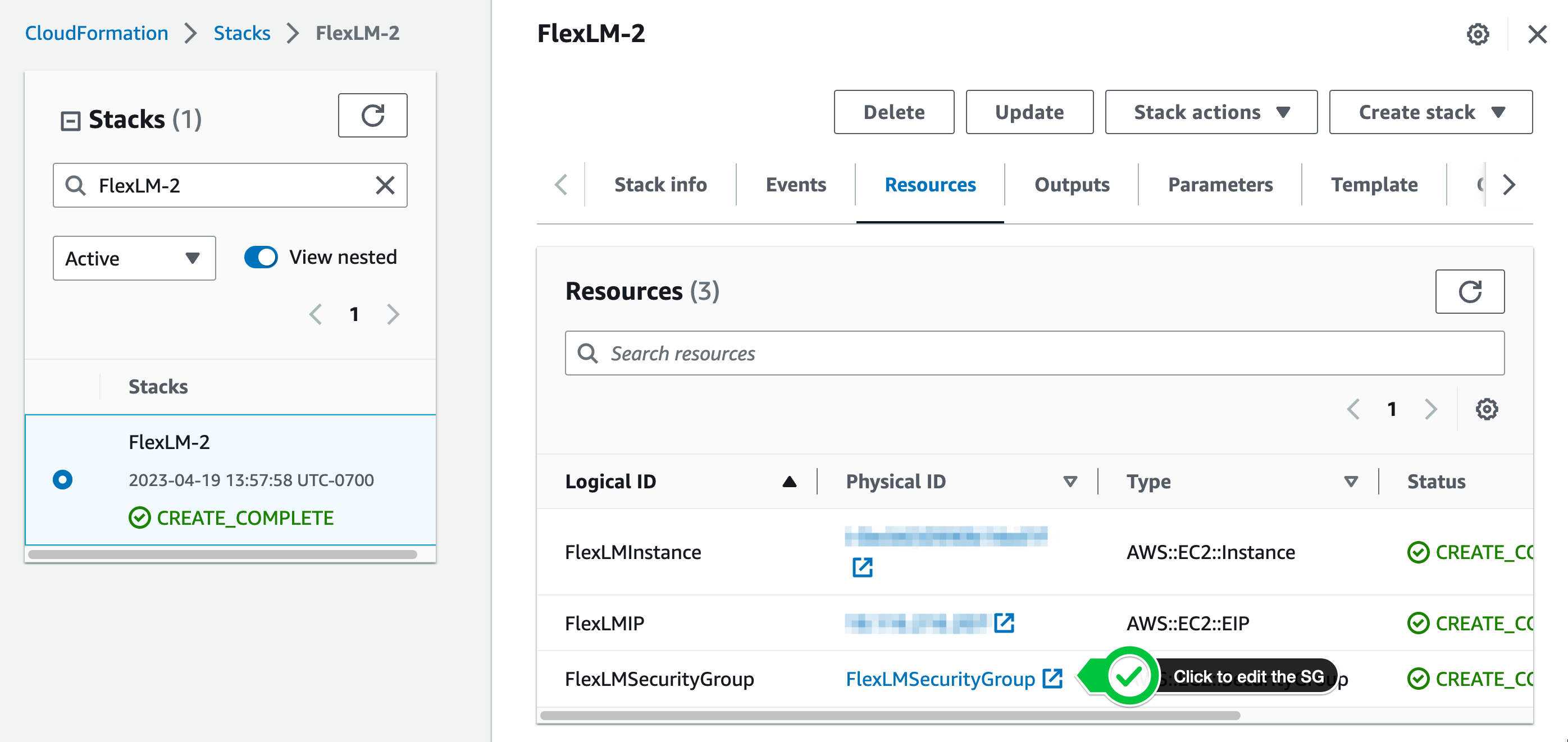
-
Setup ingress rules to connect the instance to the cluster. For AWS ParallelCluster it’ll need access to the HeadNode Security Group and Compute Node Security Group.
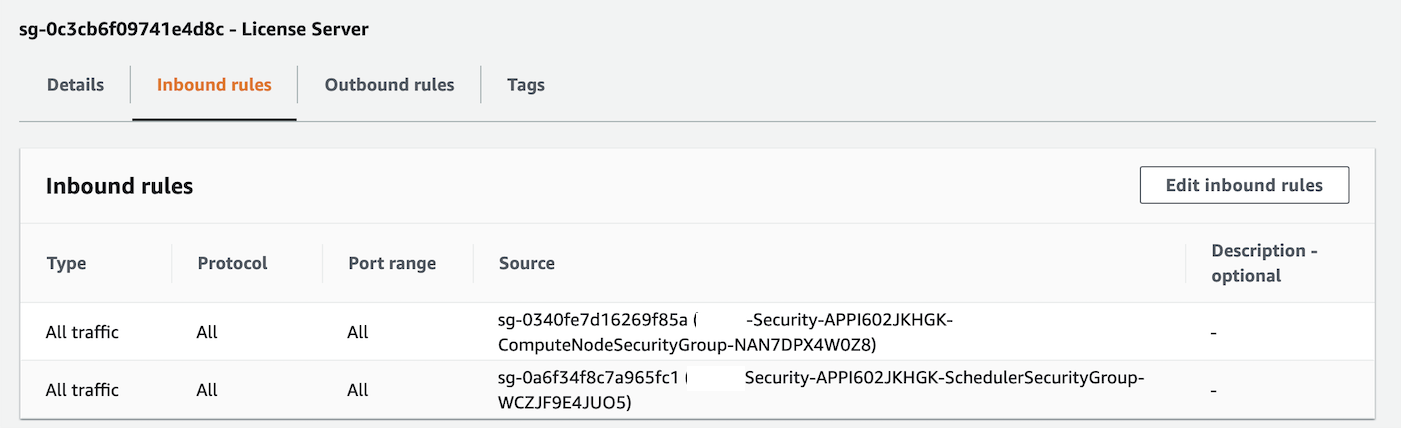
-
Next you can grab the mac address of the eni by running
ifconfig. Take the address associated with theeth0device, next toether: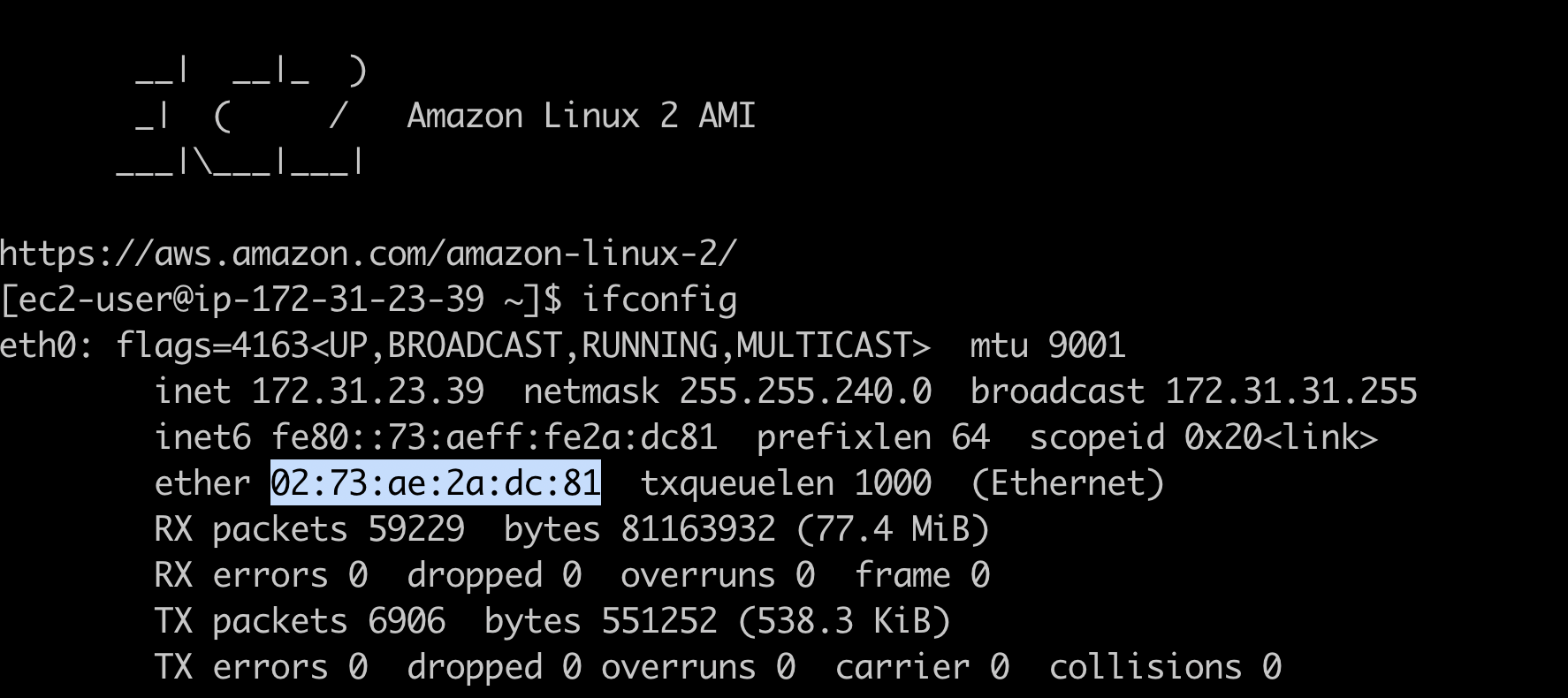
-
Run the following commands to install the FlexLM License server
# start the server lmgrd -c path/to/license.lic # check status lmutil lmstat -a -
Next we’ll verify connection to the license server from the cluster. Login to the Headnode of your cluster and run:
lmstat -a -s 27000@ip
