Mount Home Directory in AWS ParallelCluster 🗂
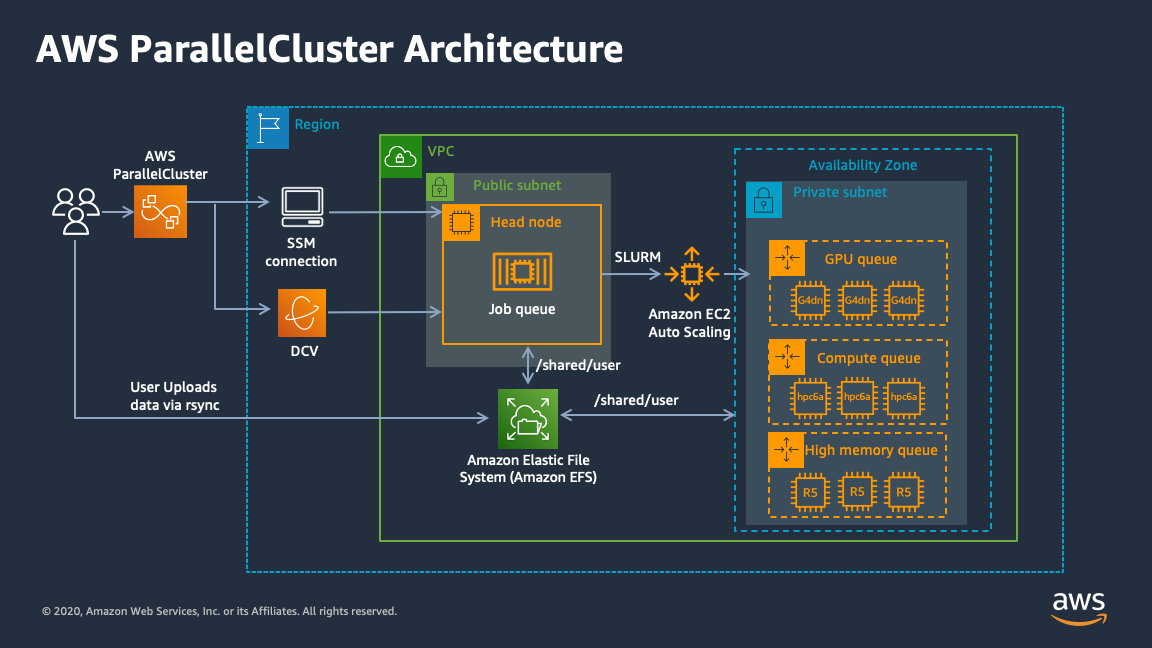
External filesystems can be mounted and used as home directories in AWS ParallelCluster. This has several advantages over the default, which is an EBS volume on the head node /home shared via NFSv4 to the compute nodes.
- Home directories can be persisted after cluster deletion, saving data and allowing users to reproduce the same environment
- Home directories can be mounted on multiple clusters, allowing users to have the same filesystem between different clusters
- Reduce dependency on HeadNode, this allows you to size down the HeadNode since it’s no longer serving critical traffic i.e. ~/.ssh/ directory
- Use a filesystem such as EFS that can dynamically expand
See #2441.
Setup
-
In this guide, I’ll assume you already have AWS ParallelCluster Manager setup, if you don’t follow the instructions on hpcworkshops.com to get started.
-
Setup a cluster with an external filesystem mount
/shared, Note this can’t interfere with the default home directory, /home, which is required for parallelcluster.HeadNode: InstanceType: t2.micro Ssh: KeyName: keypair Networking: SubnetId: subnet-123456789 LocalStorage: RootVolume: VolumeType: gp3 Iam: AdditionalIamPolicies: - Policy: arn:aws:iam::aws:policy/AmazonSSMManagedInstanceCore Scheduling: Scheduler: slurm SlurmQueues: - Name: queue0 ComputeResources: - Name: queue0-t2-micro MinCount: 0 MaxCount: 4 InstanceType: t2.micro Networking: SubnetIds: - subnet-123456789 ComputeSettings: LocalStorage: RootVolume: VolumeType: gp3 Region: us-east-2 Image: Os: alinux2 SharedStorage: - Name: Efs0 StorageType: Efs MountDir: /shared EfsSettings: ThroughputMode: bursting -
After the cluster is created, connect to the cluster with SSM:
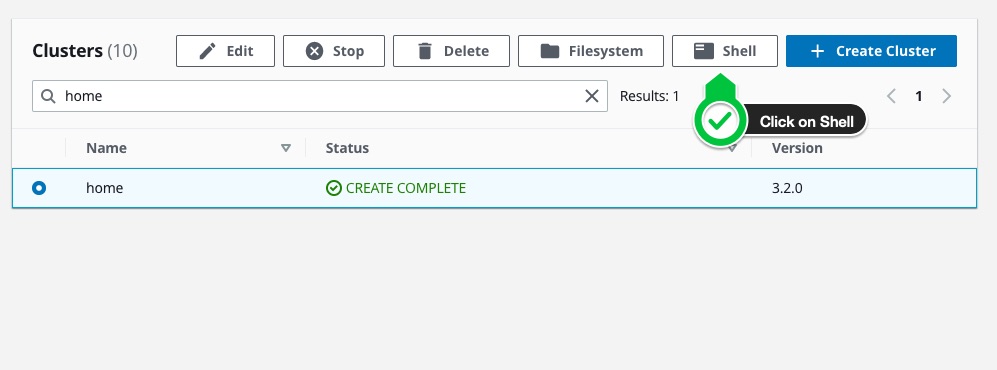
Then run the following commands to switch
ec2-userto/shared/ec2-user:exit # go back to ssm-user sudo su # switch to root usermod -d /shared/ec2-user -m ec2-user
Test
Now that we’ve switched the home directory, we can log out and connect again via SSM and test that it worked:
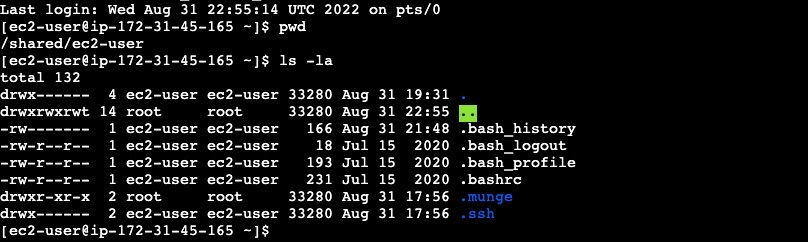
You’ll see the new home directory is /shared/ec2-user, which contains the contents of /home/ec2-user.
Multi-User (Posix)
If you’re using a multi-user environment, make sure to specify the home directory upon user creation:
useradd -m -d /shared/$USER $USER
Since /shared/ec2-user is already mounted to all the compute nodes, you simply need to create the user on the compute node and point it at the right home directory:
useradd -d /shared/$USERNAME -u $USERID $USERNAME
See Multi-User Setup for more details.
Multi-User (Active Directory)
If you’ve setup your cluster with active directory, it’s even easier. You can provide a flag in the DirectoryServices/AdditionalSssdConfigs section of your config to specify the default home directory, for example:
AdditionalSssdConfigs:
override_homedir = /shared/%u
In ParallelCluster Manager:

This sets the user’s home directory to /shared/<username>. Read more about it here.